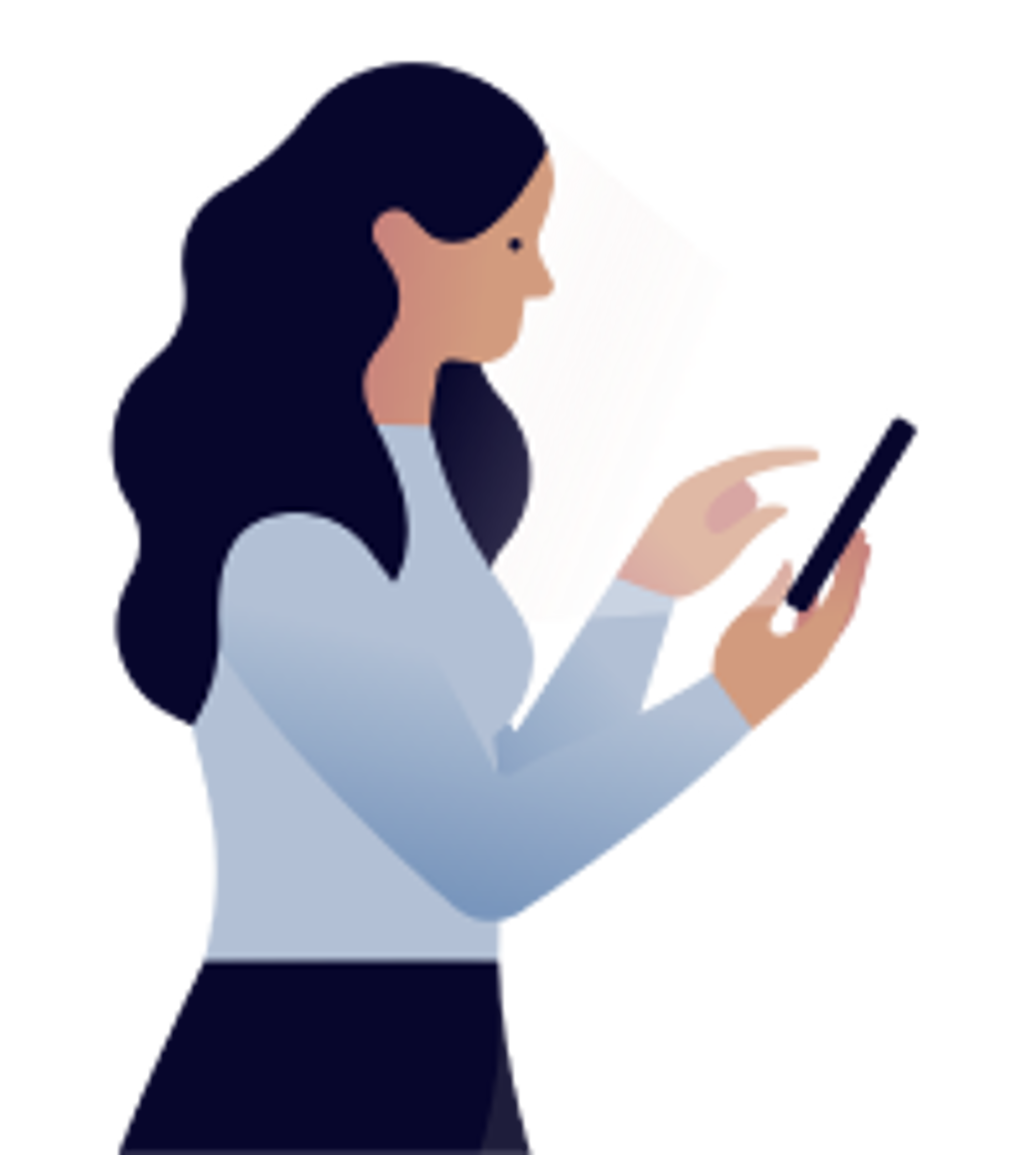Products
How to add a compatible Mysa thermostat to the Hilo app?
Adding a Mysa thermostat to the Hilo app, requires a setting modification if the default browser on your phone is Firefox. Without this adjustment, adding the thermostat is not possible. If it is your case, click here to consult an article on the subject, if not, follow these steps below.
Before connecting your compatible thermostat to the Hilo app
- Have the compatible thermostat installed.
- Create an account in the Mysa mobile app.
- Link the installed compatible thermostat to this account.
To add the thermostat to the Hilo app
- Go to the Devices page in the Hilo app.
- Tap on the + in the upper right corner.
- Tap on Add a device.
- Tap on Thermostat.
- Tap on the brand of thermostat you want to add.
- Tap on Connect to my account.
- Tap on Accept.
- Connect to your account in your device manufacturer’s app.
- If prompted, tap Allow.
- Select the devices and confirm that you want to add them.
- Close the manufacturer’s app when the Devices have been added! message appears.
- On the Devices page in the Hilo app, find the new tiles.
- If possible, perform a device control test from their tile or from the device control page.
- If you want to rename the thermostat tile in the app, read our article on the subject.