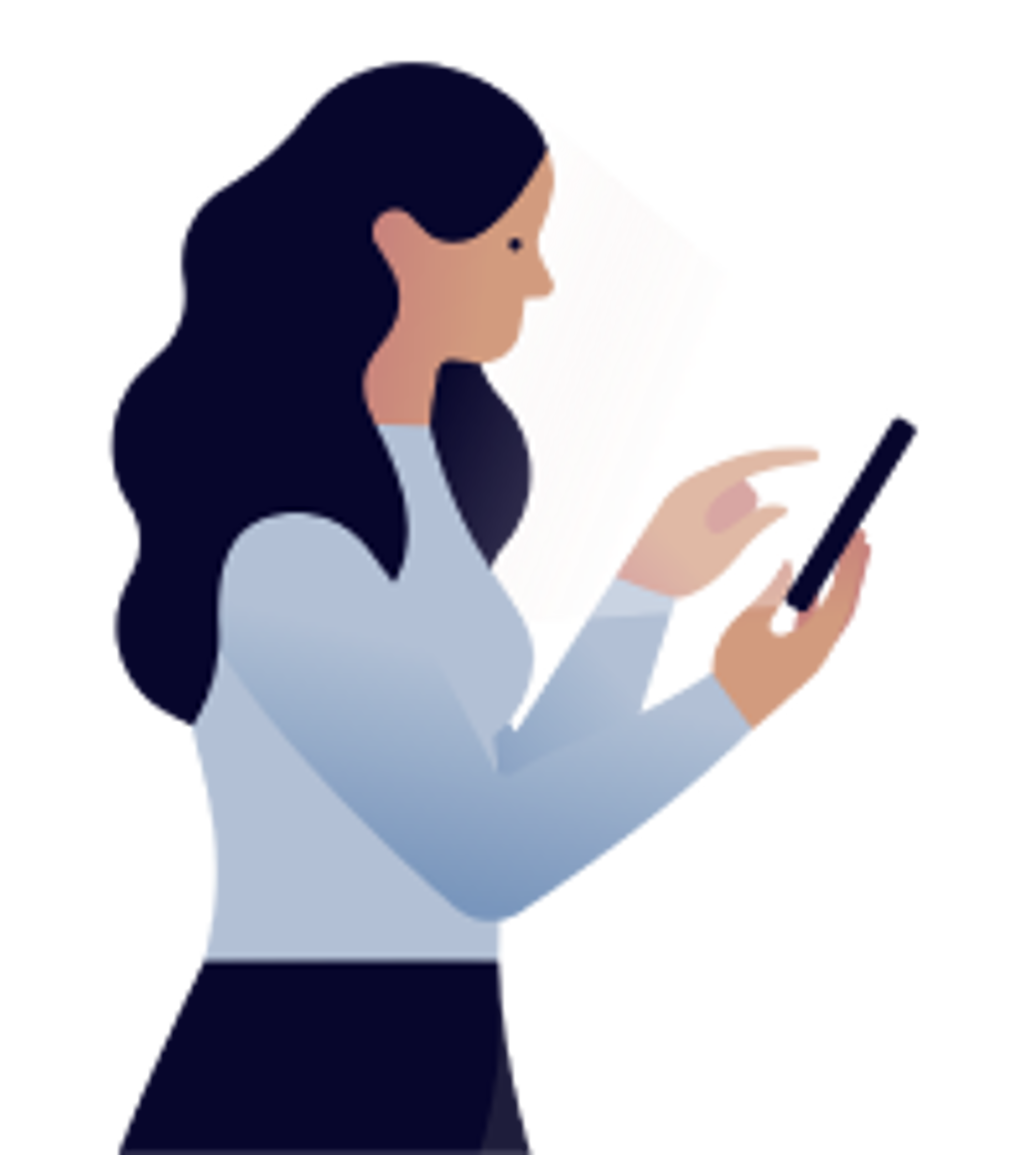Products
How to pair a smart thermostat for electric baseboards
To pair a thermostat, follow these steps below.
If the thermostat was previously paired to the hub, begin with the instructions in step A, else go directly to step B
A. Disconnecting the thermostat from the hub
- On the thermostat, press the square button for three seconds until the display starts to blink and you see menu 10.
- Press the right arrow until OFF blinks on the screen.
- Briefly press the square button. The screen will blink quickly for a few seconds, stop, then blink slowly.
- Press the square button for three seconds until the screen stops blinking and the ambient temperature appears. The network icon will no longer show in the top left corner of the screen.
- Refresh the Devices screen in the app. The thermostat tile will indicate Offline.
- Thermostat unpairing is now complete.
B. Re-Pairing a thermostat
- Go to the Devices page in the app by tapping on the lamp icon at the bottom of the screen.
- Tap on the + in the upper right corner.
- Tap on Add a device.
- Tap on Thermostat, in-wall switch, etc.
- Tap on I don’t have a Data Matrix code.
- Tap on Continue – This action will put the hub in pairing mode. The indicator light on the hub will blink blue.
- On the thermostat, press the square button for three seconds until the display starts to blink.
- Press the right arrow once until ON appears on the screen.
- Press the square button once. A blinking network icon will appear in the top left corner.
- When the network icon disappears and °C appears on the screen, press the square button again for three seconds. The screen stops blinking and the ambient temperature will be displayed.
- In the app, tap on Close when you see The device(s) have been added! The Devices page will be displayed again.
- Wait about 60 seconds, until the thermostat’s tile appears or is reactivated in the app and N/A is no longer displayed.
- Pairing is complete. If no other devices need to be paired, press the button on the hub to exit pairing mode.
Note: When adding a new thermostat, the thermostat tile in the app must display “Thermostat” with a number. If the thermostat reads “TStat” with a number, you must delete it from the app, reset it and re-pair it. Otherwise it will not respond properly to any commands.
C. Resetting a thermostat
If you run into a major problem pairing a thermostat, you may want to reset it to its default settings. Here’s how:
- On the thermostat, press the square button for three seconds until the display starts to blink and you see menu 10.
- Press the square button six times, until you see “dEF” on the display with the letter “n” below it.
- Press the right arrow once so that the letter “y” appears under “dEF”.
- Press the square button again. Various bits of information will display in rapid succession.
- When °C appears on the screen, press the square button again for three seconds until the display stops blinking and the ambient temperature appears. The network icon will no longer show in the top left corner of the display.
- The thermostat has now been reset.
- Try pairing it again by following the steps in section B (Pairing a thermostat)