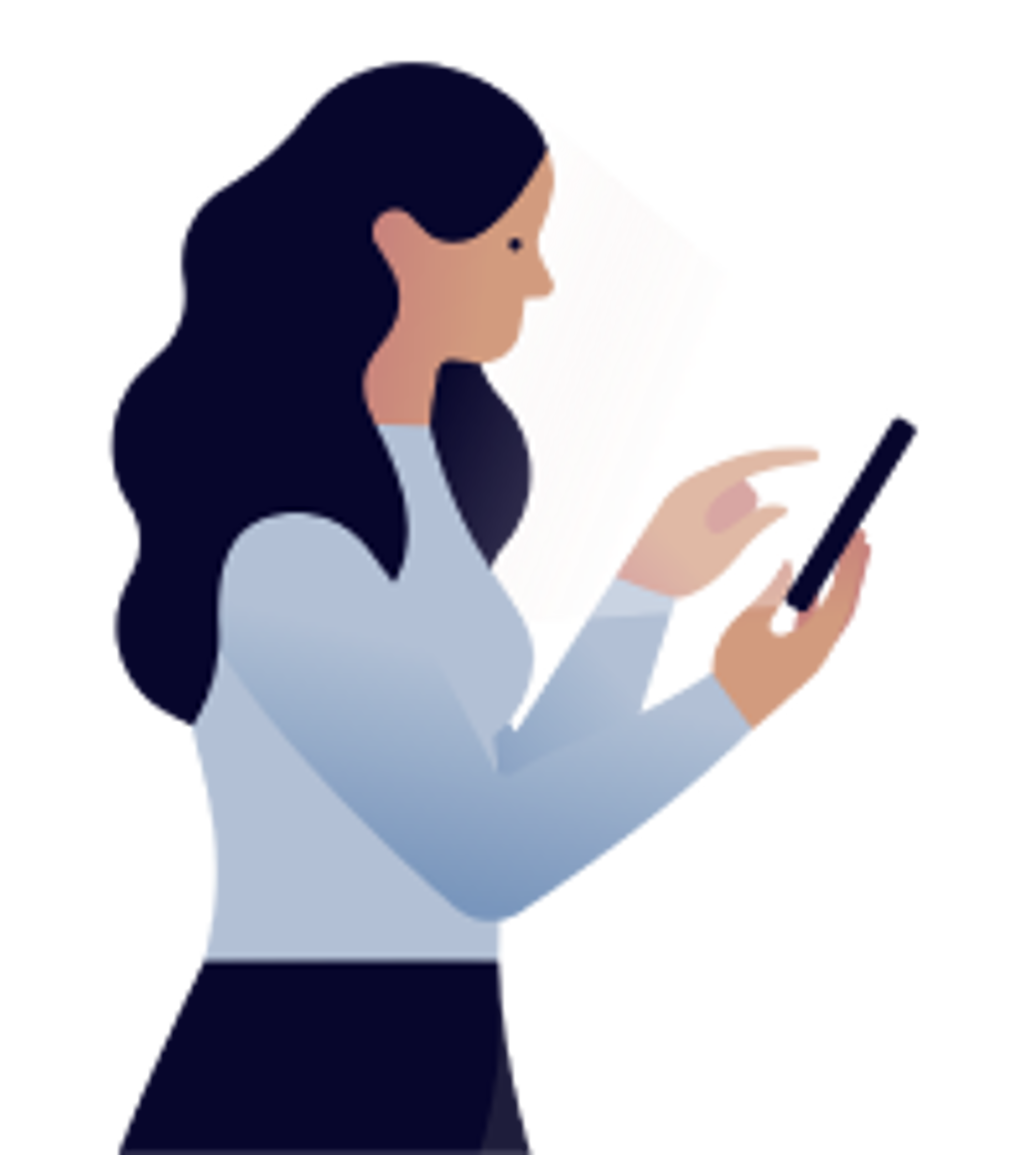When a thermostat’s tile displays N/A (not available) in the top right corner, it means that the thermostat has been temporarily disconnected from the hub. Under normal circumstances, the thermostat should reconnect on its own.
If N/A is still displayed after more than an hour, you can try to re-establish the connection manually.
To manually reconnect the thermostat, follow these steps:
A. Turn the thermostat OFF
- On the thermostat, hold the square button down for three seconds until the display starts to blink and the screen reads Menu 10.
- Press the right arrow until OFF begins to blink on the screen.
- Press the square button once. The screen will blink quickly for a few seconds, stop, then blink slowly.
B. Re-pair the thermostat
- Go to the Devices page in the app by tapping on the lamp icon at the bottom of the screen.
- Tap on the + in the upper right corner.
- Tap on Add a device.
- Tap on Thermostat, in-wall switch, etc.
- Tap on Continue – This action will put the hub in pairing mode. The indicator light on the hub will blink blue.
- Put the hub in pairing mode by pressing the button on the back. The indicator light will blink blue.
- On the thermostat, press the right arrow once until ON appears on the screen.
- Press the square button once. A blinking network icon will appear in the top left corner.
- When the network icon disappears and °C appears on the screen, hold the square button down again for three seconds. The screen will stop blinking, the network icon will reappear in the top left corner, and both the ambient temperature and outdoortemperature will be displayed.
- In the app, tap on Close when you see The device(s) have been added! The Devices page will be displayed again.
- Wait about 60 seconds, until the thermostat’s tile appears or is reactivated in the app. Pairing is complete.
- Pairing is complete. If no other devices need to be paired, press the button on the hub to exit pairing mode.
 .
.