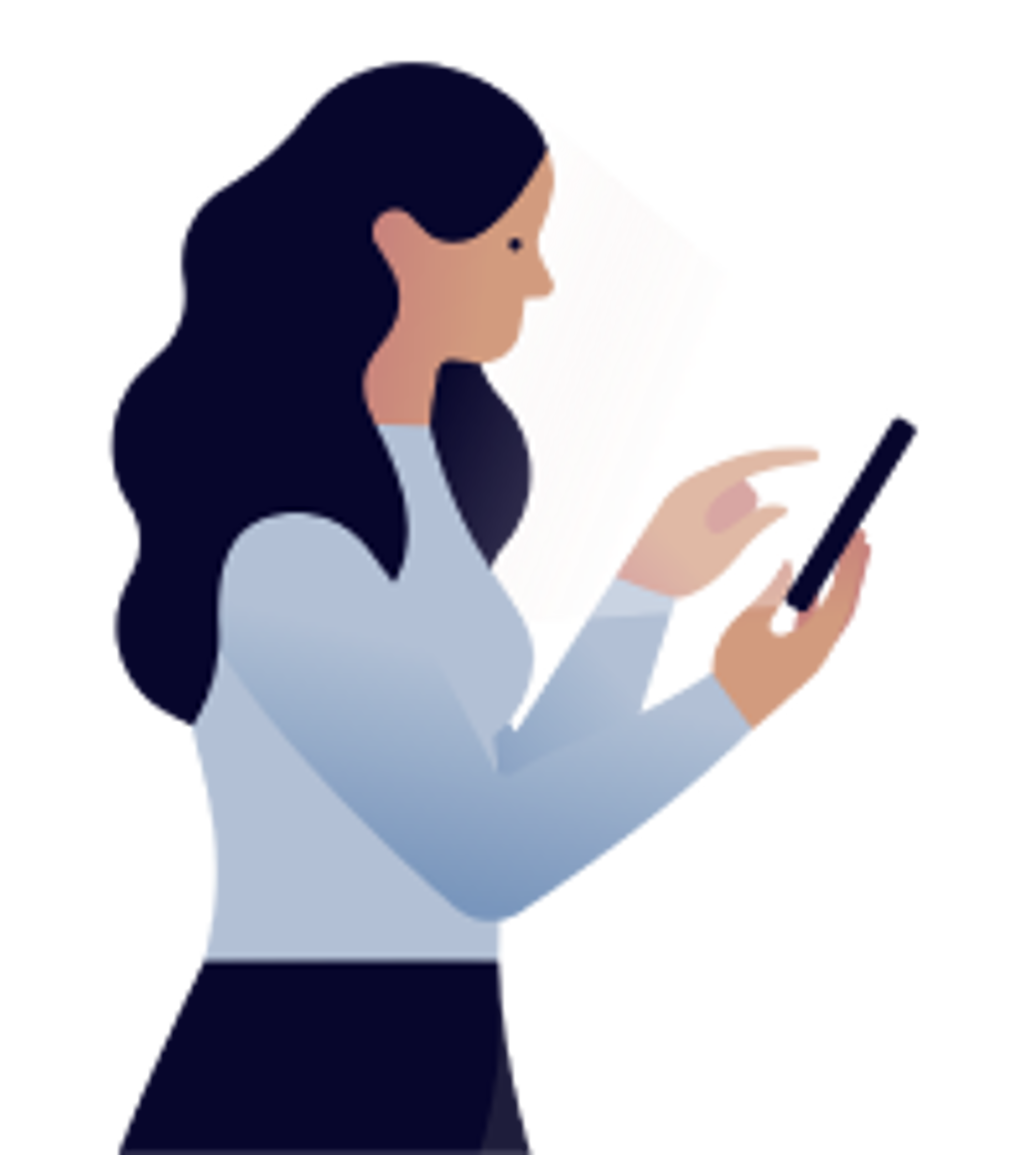New! Smart water heater solutions are finally here. Shop them now.
Please note that installation of Hilo products may take longer than usual.
The Charter of French language and its regulations govern the consultation of English-language content  .
.