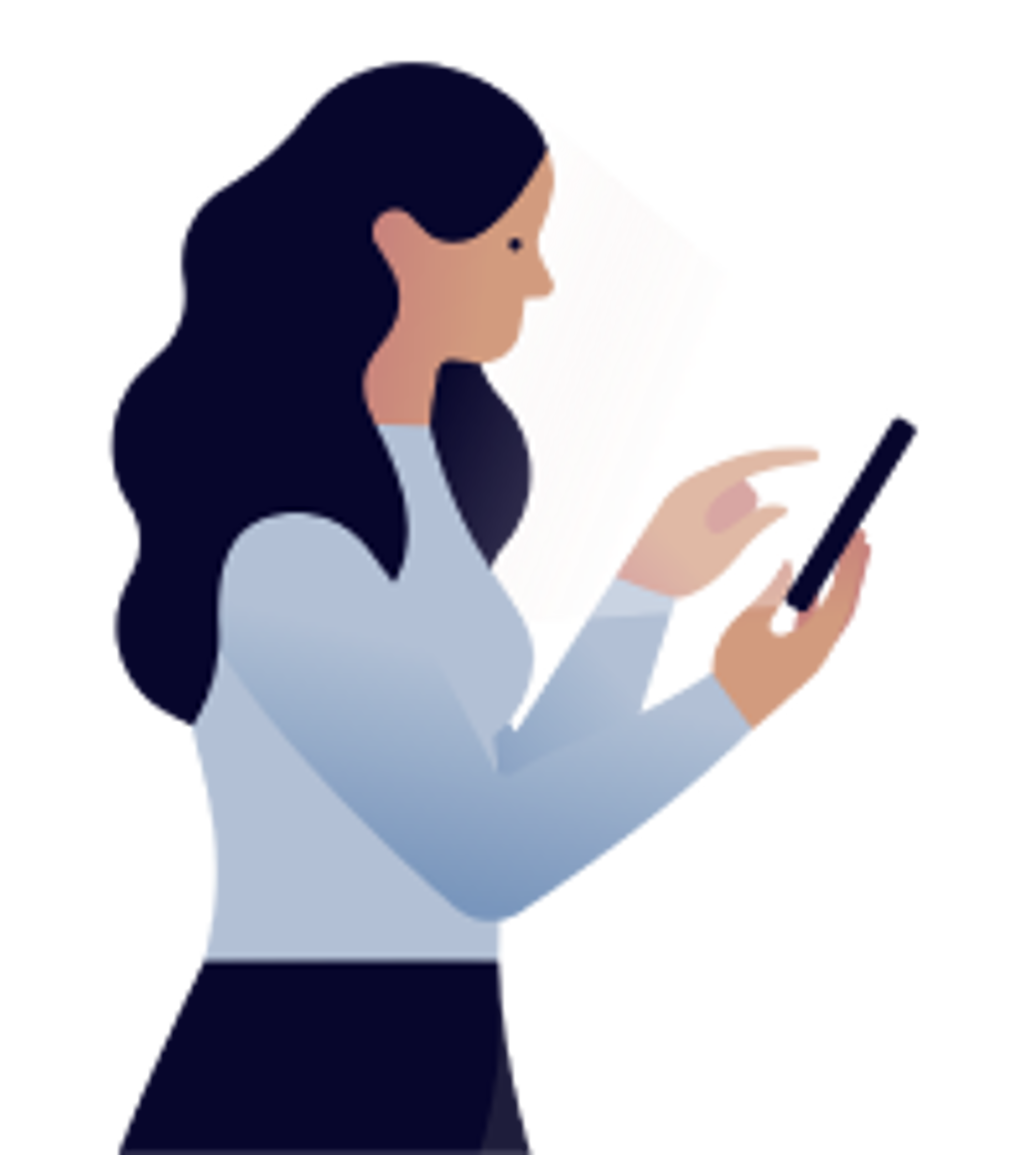Products
Adding the Netatmo Weather Station to the Hilo app
Two steps are necessary. First, download the Netatmo app on your phone and create an account. Then add the Netatmo Station to your Hilo app.
Warning: The Hilo app doesn’t support the Netatmo smart rain gauge and anemometer. If you’ve already configured these devices in your Netatmo app, you must delete them before continuing. Instructions on how to delete a device can be found here. In step 4 of the Netatmo procedure, select Delete. Once you’ve completed step 2 of the following procedure, you can add these devices to your Netatmo app. Note, however, that they will not appear in your Hilo app.
1. Download the Netatmo Weather app and create an account
- In the Hilo app, tap on the + in the top right corner to access the Devices screen.
- Tap on Add a Device.
- Tap on Weather Station.
- Tap on Open in Google Play or the App Store.
- Create an account with Netatmo and follow the on-screen instructions. NOTE: Use the same email address as the one you use with your Hilo account.
- Install the indoor and outdoor modules as described in the Netatmo app.
2. Add Netatmo Weather Station to your Hilo app
- In the Hilo app, tap the + in the top right corner to access the Devices screen.
- Tap on Add a Device.
- Tap on Weather Station.
- Tap on Log in
- On the Netatmo authentication page, scroll down if needed and tap on I agree.
- Once the device is detected, tap on Done.
Tap on the indoor or outdoor module tiles in order to access the Netatmo Weather Station’s data.