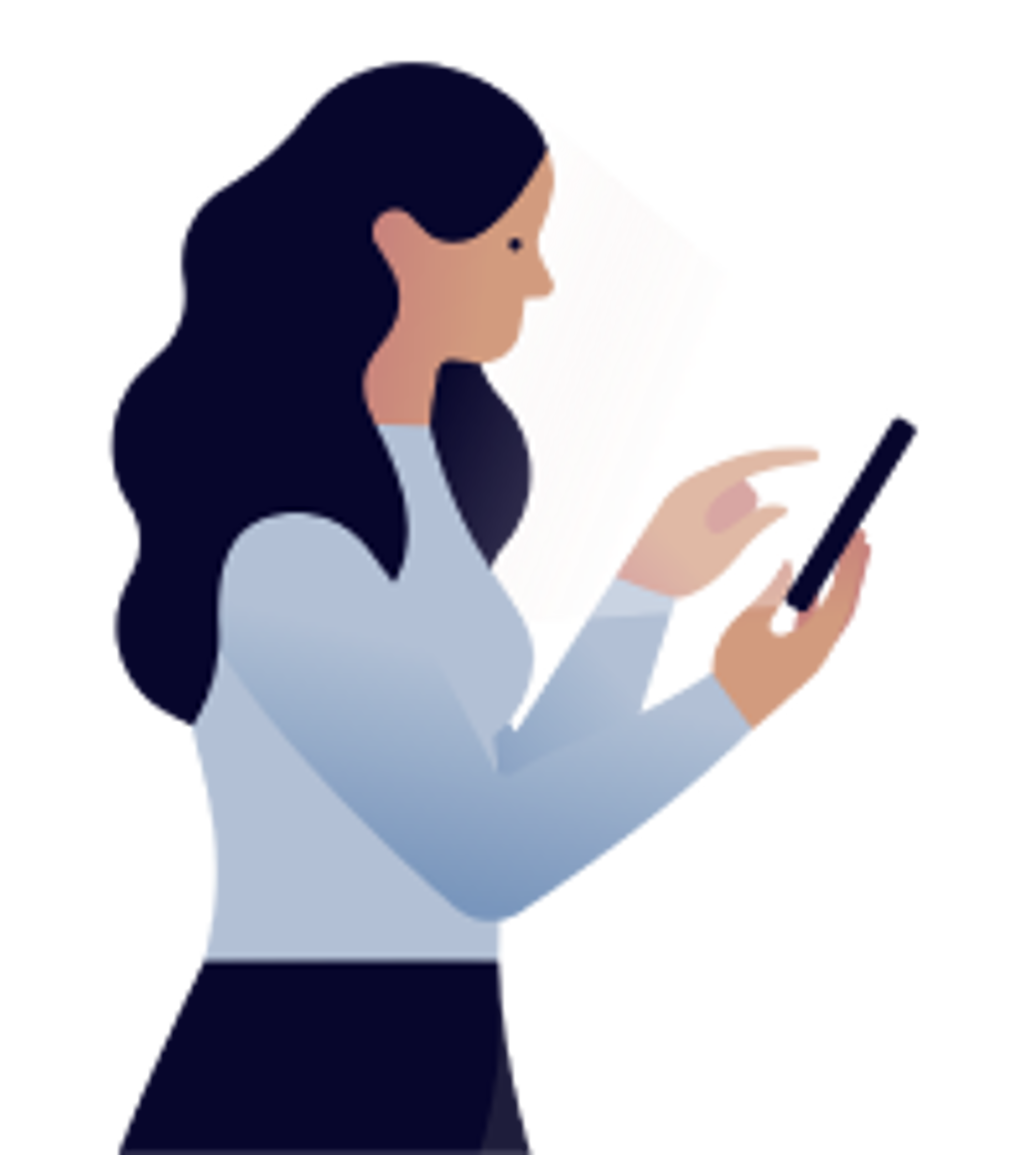Products
Adding a smoke detector to the Hilo app
Two steps are necessary. First, download the First Alert Onelink Home app on your phone and create an account. Then add the smoke detector to your Hilo app.
1. Download the Onelink Home by First Alert app and create an account
-
Go to the Devices screen in your Hilo app and tap the + in the top right corner.
-
Tap on Add a Device.
-
Tap on Smoke Detector.
-
Tap on Open in Google Play or the App Store.
-
Create an account with Onelink Home and follow the instructions. Note: Use the same email address as the one you use with your Hilo account.
Caution: The Username field is case-sensitive.
-
Install the smoke detector as described in the Onelink app.
2. Add smoke detector to your Hilo app
-
Go to the Devices screen in your Hilo app and tap on the + in the top right corner.
-
Tap on Add a Device.
-
Tap on Smoke Detector.
-
Tap on Log in - Enter your Onelink credentials and tap Log in
-
The Hilo app searches for the new device.
-
Once the device is detected, tap on Done.
-
Tap on the smoke detector tile to see the smoke detector’s info and notifications.